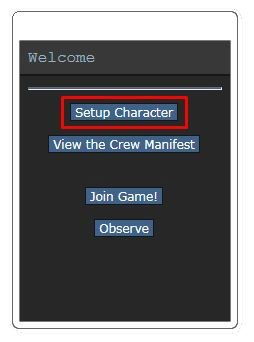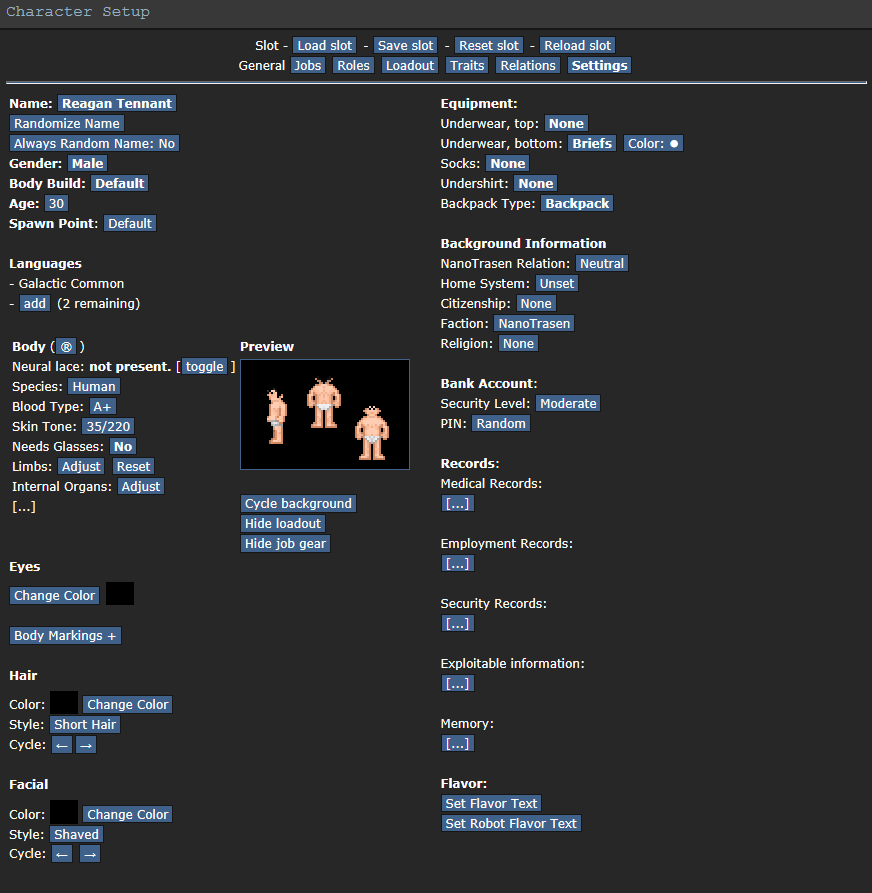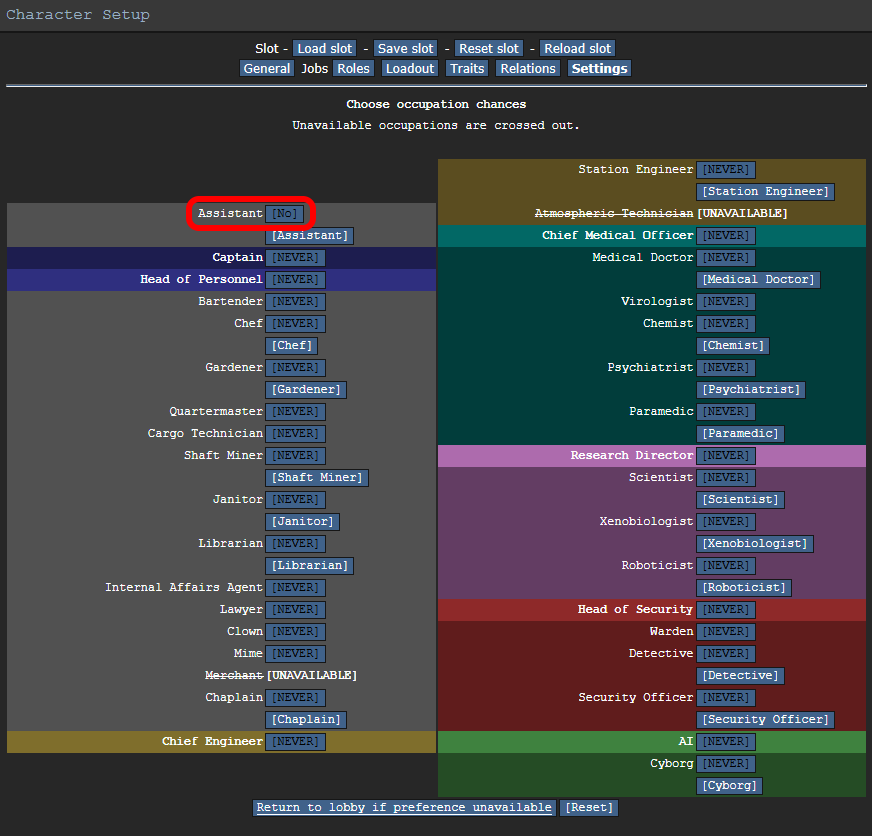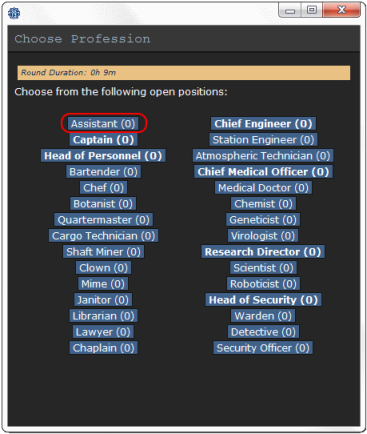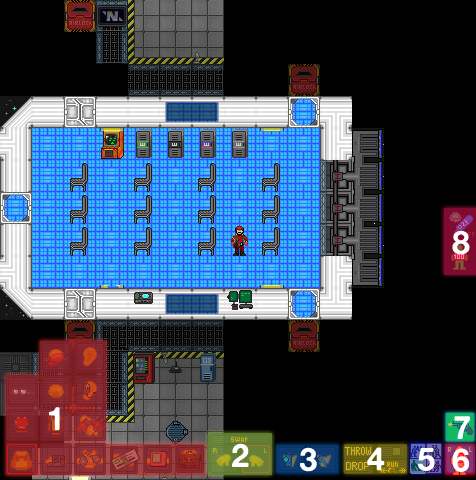Starter guide
Space Station 13 является 2D симулятором космической станции с полностью разрушаемым окружением.
Может потребоваться время, что бы привыкнуть к механике игры.
Ниже приведен краткий учебник,что бы вы начали своё путешествие в мире SS13.
Подключение к серверу
Загрузите и установите клиент (необходимо для игры.), создайте аккаунт (также необходимо для игры.), запустите и войдите в BYOND А затем выберите один из доступных серверов.(Если обычный клик не работает, откройте Byond, нажмите кнопку "open" в верхнем левом углу, а затем вставьте туда одну из ссылок.)
Правила
Не совсем справедливо заставлять вас проглатывать эти правила целиком, но важно, что бы вы их по хотя бы прочитали, для того, что бы обеспечить приятную игру и другим игрокам. Пожалуйста, найдите время ипрочитайте их.
Character Setup
Вы должны изучить эту часть самостоятельно, но в первый раз следуйте моим подсказкам, для того, что бы начать игру как можно быстрее:
После того, как вы присоединились к серверу, вам встретят несколькими окнами "Setup Character", "Join Game!", "Observe" и "Show Player Polls" на нем.
Нажмите наSetup Character и перейдите в окно настроек.
Нажмите Set Occupation Preferences.
Далее нажмите Assistant и переведите в режим Yes.
Нажмите Done.
Теперь нажмите Save Setup теперь вы станете Ассистентом в начале следующего раунда.
Закройте окно настройки персонажа, и выберете Join Game! (если нет кнопки "Join Game!", значит раунд ещё не начался, в этом случае нажмите "Declare Ready").
Перед вами появится список доступных на станции профессий, выберите Assistant.
Поверьте, не стоит выбирать другую профессию, вы ещё не знаете основ и не готовы к ней.
Добро пожаловать на станцию! Вы можете присоединиться к другим игрокам в шаттле прибытия - не пугайтесь, если он взорван и вы оказались в смертельном космосе, такое происходит время от времени, если вы умрете, скоро вам дадут шанс попробовать поиграть ещё раз.
Heads Up Display
Let us introduce to you what you are seeing, starting from the tabs located in the upper right corner:
The Tabs
- Text: Shows game log all the way up.
- Info: Opens the info-section with in-game tabs.
- Wiki: Opens the game wiki in your internet browser.
- Forum: Opens the game discussion forum in your internet browser.
- Rules: Opens the rules.
- Changelog: Opens the changelog.
- In-game tabs:
- Status: Lists various points of interest such as current intent, move mode, and oxygen tank statuses (if applicable).
- Admin: The first option in this tab, 'Adminhelp', is something that should always be remembered, adminhelp sends a direct message for questions pertaining gameplay. 'Adminnotice' displays admin notices. 'Adminwho', gives a list of in-game admins.
- IC: Gives a list of In-Character actions that can be done at the moment.
- OOC: Gives a list of Out-Of-Oharacter actions, which are anything outside of the current game.
- Object: Actions that can be done with objects current at hand.
- Preferences: Gives a list of toggleable out-of-character settings.
Inventory/Commands
| Your inventory is along the bottom and lower left of the screen (yellow area on the first picture).
Commands are to the lower right corner, and your personal status is on the right edge of the screen (pink area on the first picture).
Useful shortcuts for using most of the HUD commands can be found here. |
Status Alerts
Doing Things
The game uses a point-and-click system. You select which hand you wish to use with the ![]() hand buttons and by clicking on the item you wish to interact with.
hand buttons and by clicking on the item you wish to interact with.
E.g. if you want to heal someone's bruise damage with a bruisepack, you first click on the bruisepack with an empty hand to pick it up and then click on the patient with the bruise pack in your active hand.
Some items can hold more items, such as a backpack. To open it, simply click on it. If you wish to remove your backpack from your back (or any other wearable container item), click and drag it to an empty hand.
To drop an item, simply hit the Drop button with the item in your active hand.
Learn as You Play -Exercises
Here we come to the first sign of of whether you'll be a good player or not:
If you're bored already and can't be assed to do these exercises then you're probably not going to like Space Station 13.
If you are eager to learn, however, you will become a good player.
These exercises are not mandatory, but they will make you "get" the user interface much more quickly, and teach you how to communicate with others, which is extremely important. You can try to learn it by yourself, but DON'T JUST GRAB AN ITEM AND START HITTING PEOPLE WITH IT, or your existence on SS13 will be very short indeed. We highly recommend following through the short tutorial which is followed by this.
First Day on the Job:
Clothing and Internals
Great! Now you're ready to start your first day on Space Station 13! |
Writing, radio and PDA's
|
Let's learn how basic communication works.
Congratulations! You've just finished the tutorial and know how basic things works (or at least a little better than just jumping right in without following this through). But wait! The learning doesn't just stop here, not for a looong time. There's so much to learn on each job on the station, all the tips and tricks of the trade... the learning NEVER ENDS! |
Next recommended steps
- Explore the station, keep your mouse cursor over doors and check your lower left bar for the room's name. Check the map and get used to the layout, the station is really not as big as it first seems.
- Talk to people, ask them what they're doing and if you could be of any assistance. The bar is an excellent place to find bored people who have nothing else to do but socialize.
- Go get a rookie-version of some job, (civil duty jobs are mostly easy) and join a department mid-shift. Most of these jobs give you no pressure if you join mid-shift. Walk to the Head of Personnel (HoP)'s desk (if there's no one at the desk you can PDA message the HoP asking him/her to come over as soon as possible) and ask the HoP a job recommendation or you can recommend a job idea of your own (e.g. Pianist, Space Hobo, Waiter, Test Subject, Boxer)!
- Most rounds end with a shuttle call, the Escape Shuttle will arrive to the Escape Shuttle Hallway, which you can find easily if you follow the panicking people, blood trails and hallways leading east. Get on board the shuttle, buckle yourself to a chair and enjoy the ride! When you arrive to CentCom, the round ends and another one starts soon after, such is the circle of life in Space Station 13.
- Read the few tips underneath and start your second round by choosing your first "real job" as a Cargo Tech, which you should probably play for at least a few rounds. Don't get greedy, work your way slowly up from civilian jobs to more vital ones. Good luck and have fun!
Basic Controls Summary
- Arrow keys, numpad keys with numlock off or WASD with hotkeys to move
- type
ooc "Hello"to speak Out-Of-Character (OOC) - type
say "Hello"to speak In-Character (IC). Clicking the chat button in the lower right corner will automatically place say in the chat bar. - type
say ";Hello"to speak over the radio (in character) - type
say ":h Hello"to speak over your department radio (in character), if you have one. See headsets for more details. - Left click items to interact with them.
- Right click items to bring up the context menu.
Keyboard Shortcuts
Check out the list of Keyboard Shortcuts for making your life on the station easier.
General Tips
Some general tips to get you through gameplay:
- Play your first "real" round as a Cargo Technician - it will let you learn the controls from more experienced players (notably the Quartermaster) in a low stress, low importance job, while being useful. All the info how to do the job (and any job, for that matter) can be found on the job's own page. There's no need to rush into things, read the job page entirely and you've learned more than most at that point.
- It's perfectly okay and encouraged to tell people you are new in IC chat! Some of your coworkers might even take the time to show you the ropes.
- Keep a close eye on the chatlog, especially if things are happening fast, you might miss an important big, red, bolded text.
- Not sure what something is? Shift+click on an object to examine it. If you need more info, search the object from wiki. Every door on the station has a label, so if you're not sure where you are, examine a nearby door and check the map.
- Didn't understand something someone said? Check Terminology, there's a big chance you'll find your translation there.
- Some things still seem incomprehensible? Ask away by using Adminhelp (press F1 or type
Adminhelp). - Join after the round officially starts, so to minimize the risk of being the target of an antagonist.
- Clicking and dragging your PDA enables hands free usage. Clicking your PDA with an ID places it inside.
- If OOC chat is too noisy for you you can toggle it off under the Preferences tab in-game.
- Internals are important in case you find yourself in an area without oxygen. You'll know if this is happening by an O2 indicator flashing and messages in chat that you are gasping for breath. You start with a box with internals in your backpack. To set up an internal gas supply, you need a mask and an oxygen tank. Put the mask on the mask slot and your oxygen tank on your belt, pocket or back. Then click the internals status button to toggle it. Note that they run out of air eventually, the pressure of the gas supply in use can be observed from the info-tab.
- Space is deadly without a space suit on, and a set of internals running, or proper mutations which enable you to live without air or warmth.
- Examining your radio headset will list all available channels and how to talk on them.
- Having your intent on 'help' will let you walk through others with help intent on instead of bumping into them. Always have 'help' on when moving around.
- If you get contacted by an admin please reply politely and simply tell your side of the story. You reply to admins by clicking on their name.
- The medi-pen in your internals box will stabilize people who have taken more then 100 points of damage. If you feel at risk of falling into critical health feel free to inject yourself with it. It will slowly heal a minor amount of damage and stave off death. Do note it will not revive someone from critical health, they will still need to receive external aid.
PLEASE DO NOT:
- Tell anyone about a symbol suddenly appearing over your head. You are (most likely) now part of a cult (black icon above your head), gang (brown G above your head) or revolution (red R above your head) and will get a notification of this.
- Share any in-character information in the OOC-channel or over IRC (be careful what you say here; it's extremely easy to spoil the roundtype to everyone and doing this can and will result in a ban. See IC in OOC for more information).
- Play any Heads of Staff jobs until you have some experience as their subordinates. Heads are (ideally) the most competent person in their department and know how to control their subordinates and get things done most efficiently. Joining as one can ruin the whole department, and generally make everyone have a bad time.
- Play Security roles until you have a very good handle on the game's mechanics. Security staff are mostly needed where things get very hectic and robust. Being extremely non-robust is likely to make you only be in the way of the competent security staff.
- If you get killed, don't complain in OOC. If you feel the kill was unjust, use Adminhelp (same reason and the first one).
Also, try to resist the urge to press the "be syndicate" buttons when you join the game. Antagonist roles can be excessively hard, and next to impossible to the newest of players! See the requirements next to each antagonist job and train them before applying. Get your space legs for a bit, and hope you get brainwashed in a Revolution or Cultist round to have a watered down traitor experience before taking the plunge.
If you become an antagonist (you can tell by the big red text that appears saying you are a Traitor/Revolutionary Head/Cultist/Space Wizard/Nuclear Operative/Blob), and you didn't want to be one, go to the Admin tab in the top right corner of your screen, and hit the button labeled Adminhelp. Then, in the textbox that appears, politely tell the admins that you're a new guy and want your antagonist status gone. If you DO want to play an antagonist, ignore the last step,and take a read through the Game Modes page and figure out what antagonist you are, and how to play it. Adminhelp if you have any questions, however, and do not say you are an antagonist in the OOC Chat. This will get you banned for spoiling the roundtype.
How to Get Your Favorite Job
Read more about job selection and assignment here.
Closing
Keep in mind that the point of this game (like any game) is to have fun! Just follow the rules, don't be a jerk, check the updates and remember a little of how each job works (so you know what department blows up the ship and which one cures you of diseases) and you're well on your way becoming that awesome guy who everyone likes working with.
Need More Help?
Look at the Frequently Asked Questions or ask a question here. We'll answer it.